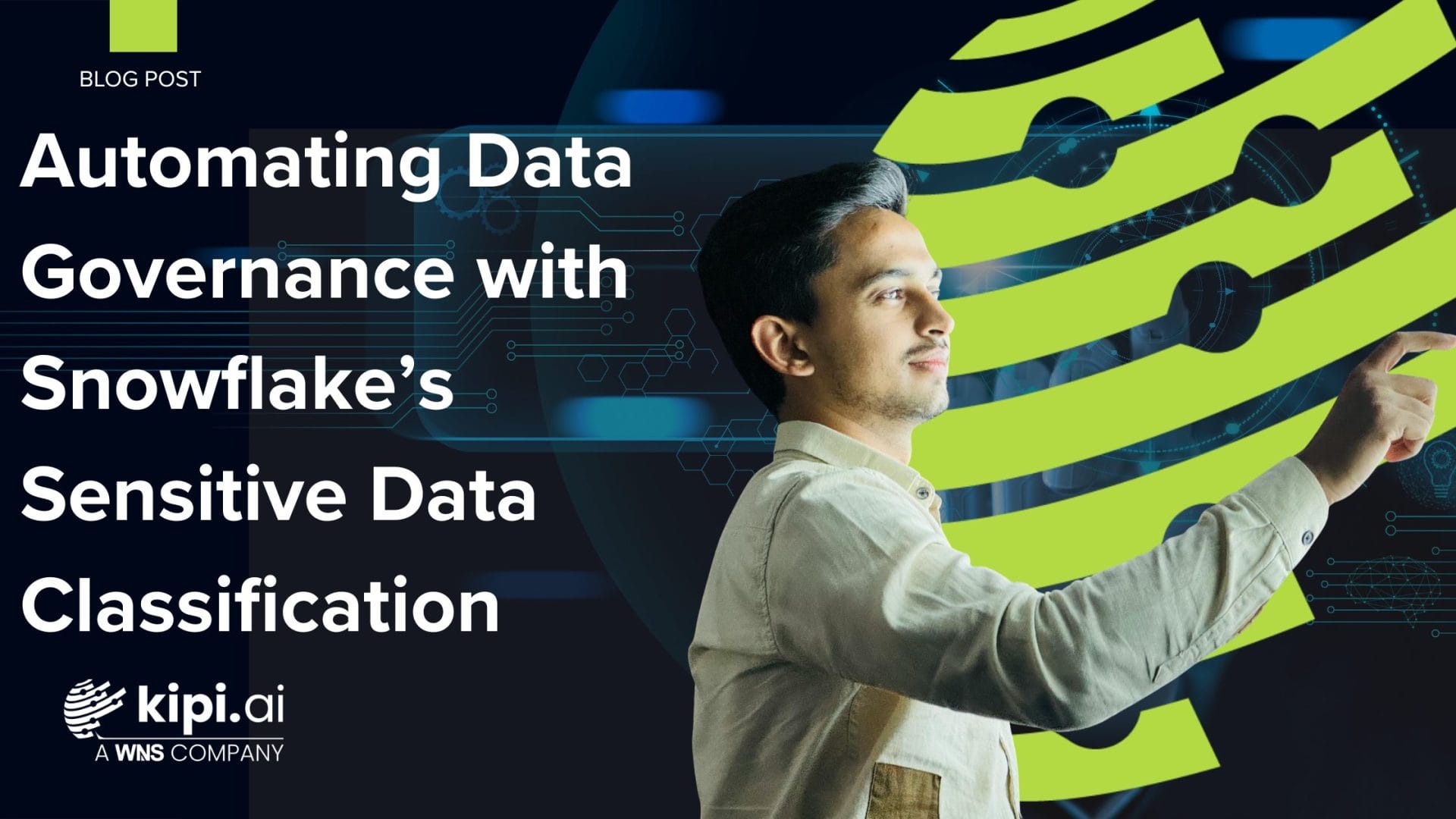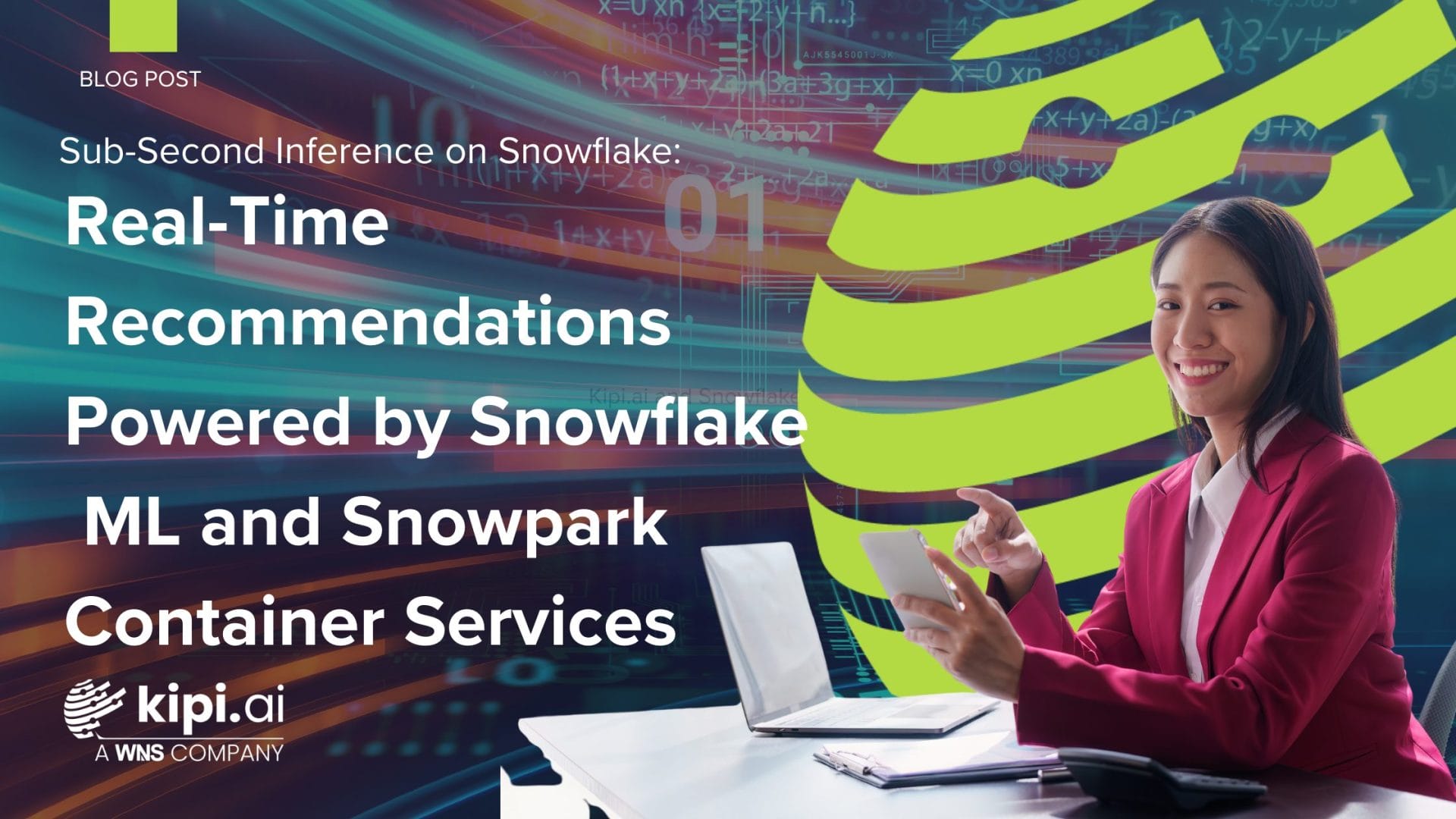Authors: Hima Naga Bindu Narni, Faraz Hussain
Introduction
Dataverse is famous for its capability to store and manage data that is used by business applications. We can migrate the data from Dataverse tables to Snowflake using the Matillion ETL tool. This blog will guide you through the steps of how you can load data from Dataverse to Snowflake via Matillion ETL.
Step 1: Go to Microsoft 365 and search for power apps
Step 2: In Power Apps, click on Tables and all the available tables will be displayed
In this example, We are migrating the ‘Email’ table from Microsoft Dynamics 365(Dataverse) to Snowflake using Matillion ETL.
When you select the Email table you can see the data available in that table.
Step 3: Go to Matillion and perform the following steps
Step 3.1: Create an environment in Matillion by adding the following details
Add Cloud Connection details:
Add Snowflake Connection details:
Add Snowflake Defaults:
Step 3.2: Adding Components to a Matillion job
Add a Component – Dynamic 365 Query to load the data from power apps (Microsoft Dataverse) to Snowflake
Setup Component Properties (Dynamics 365 Query):
Note:
The Dynamics 365 Query connector uses an OAuth for third-party authentication.
Authentication:
Please refer to the link below for more information on authentication:https://documentation.matillion.com/docs/2916349
Step 4: The table ‘Email’ is loaded into Snowflake.
Query the Email table in the Snowflake
Conclusion
To wrap it up, the process of loading data from Dataverse to Snowflake through Matillion offers a user-friendly and efficient way to handle data.
References
https://docs.matillion.com/metl/docs/2905604/