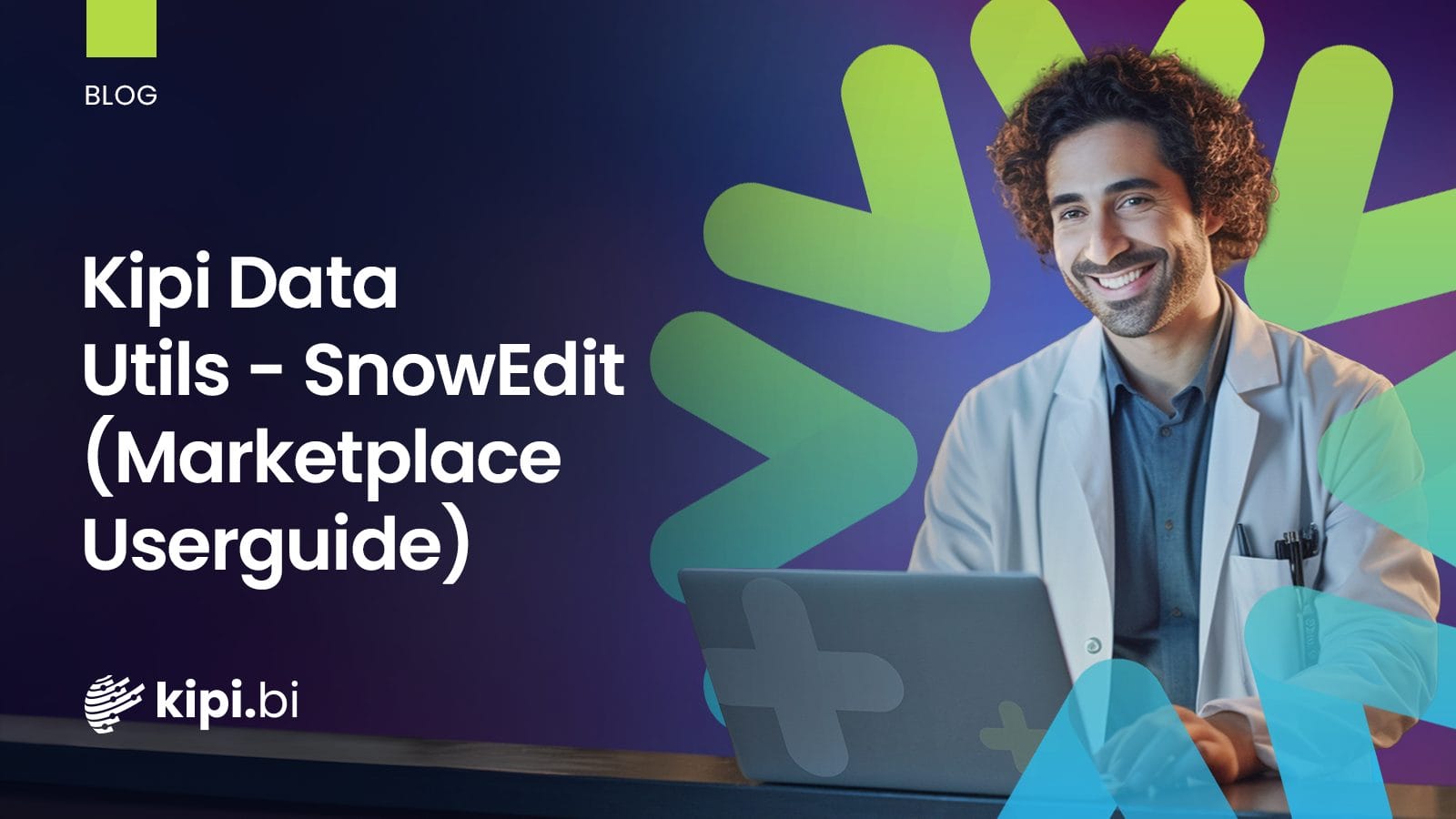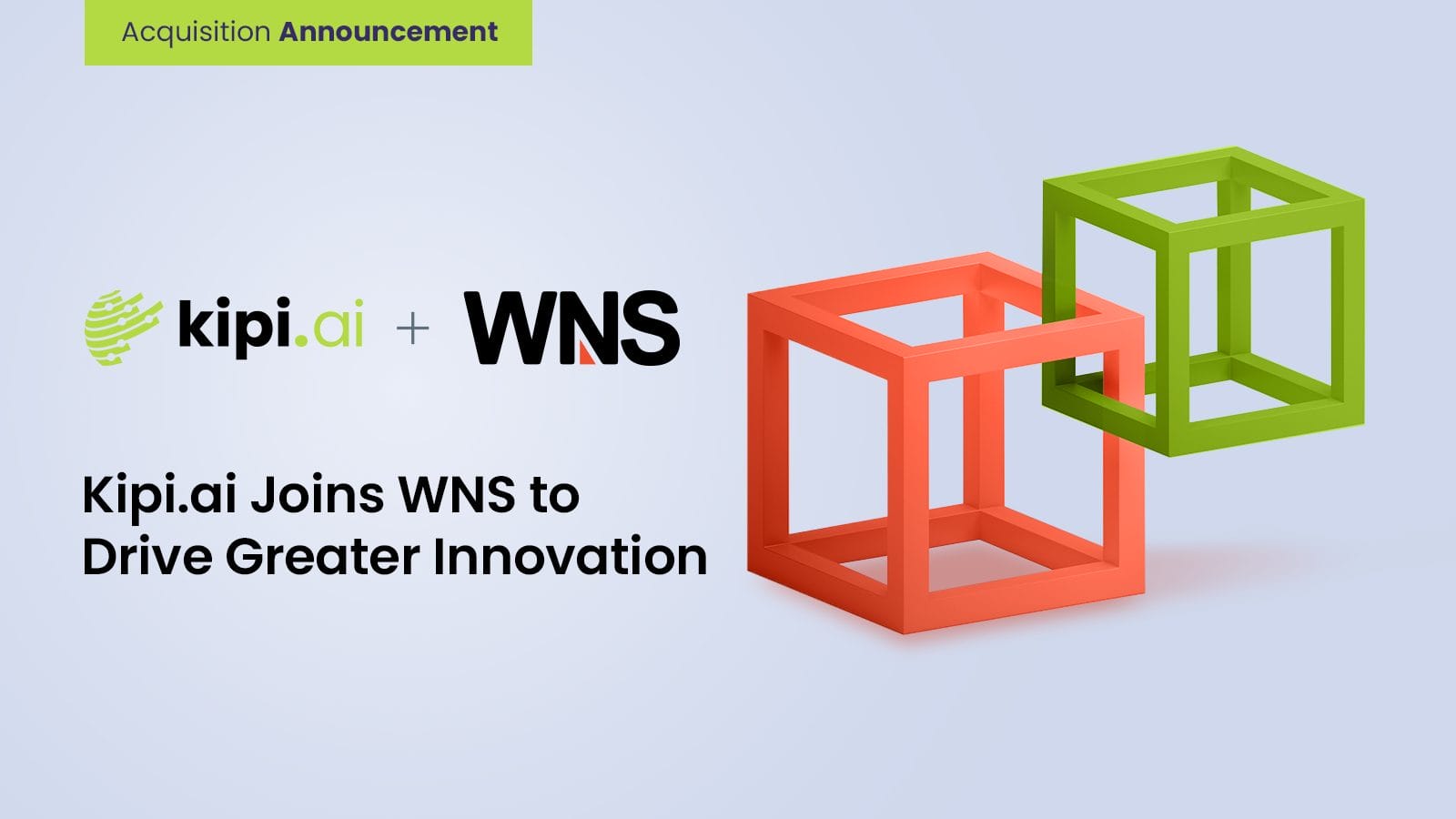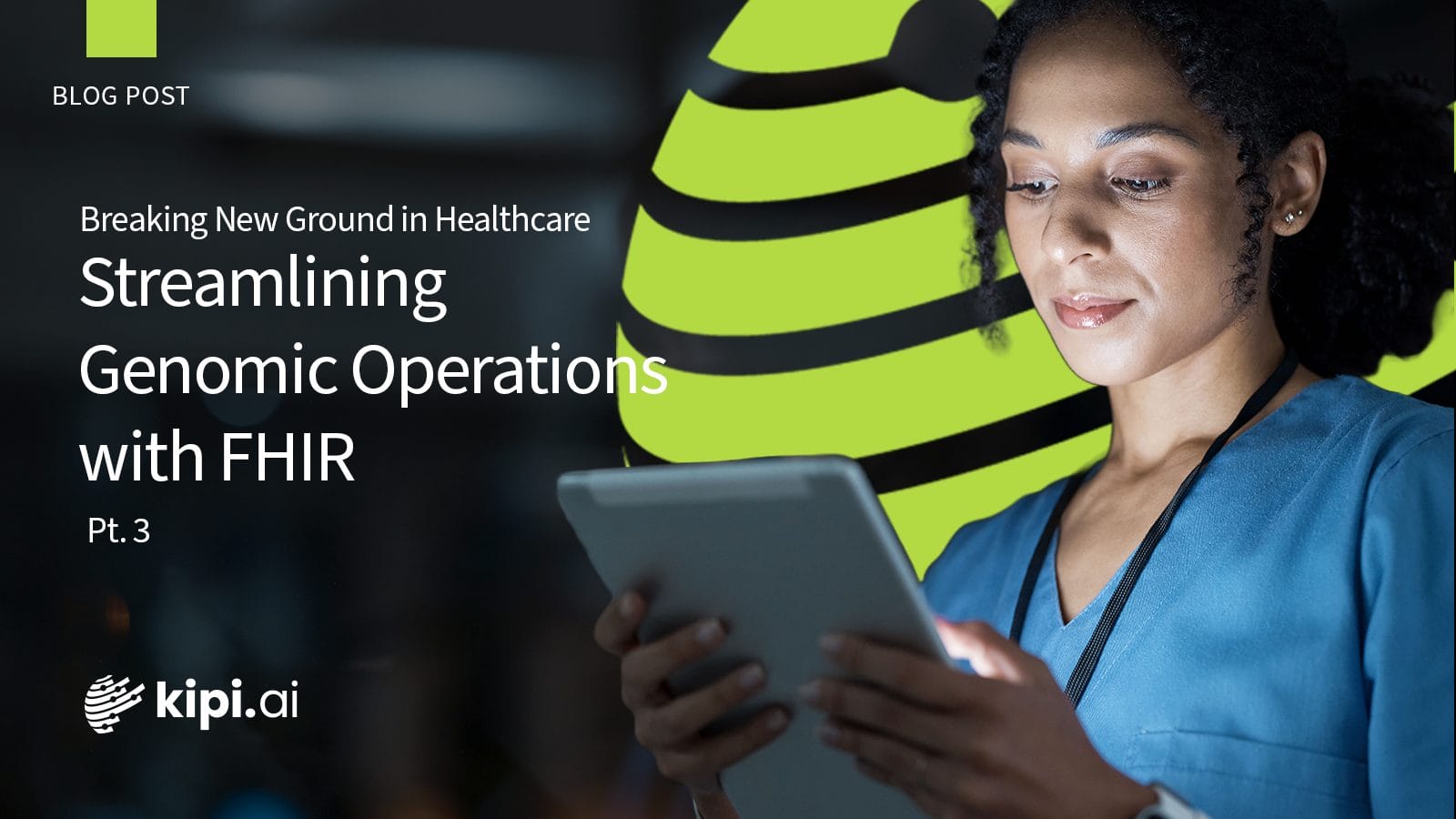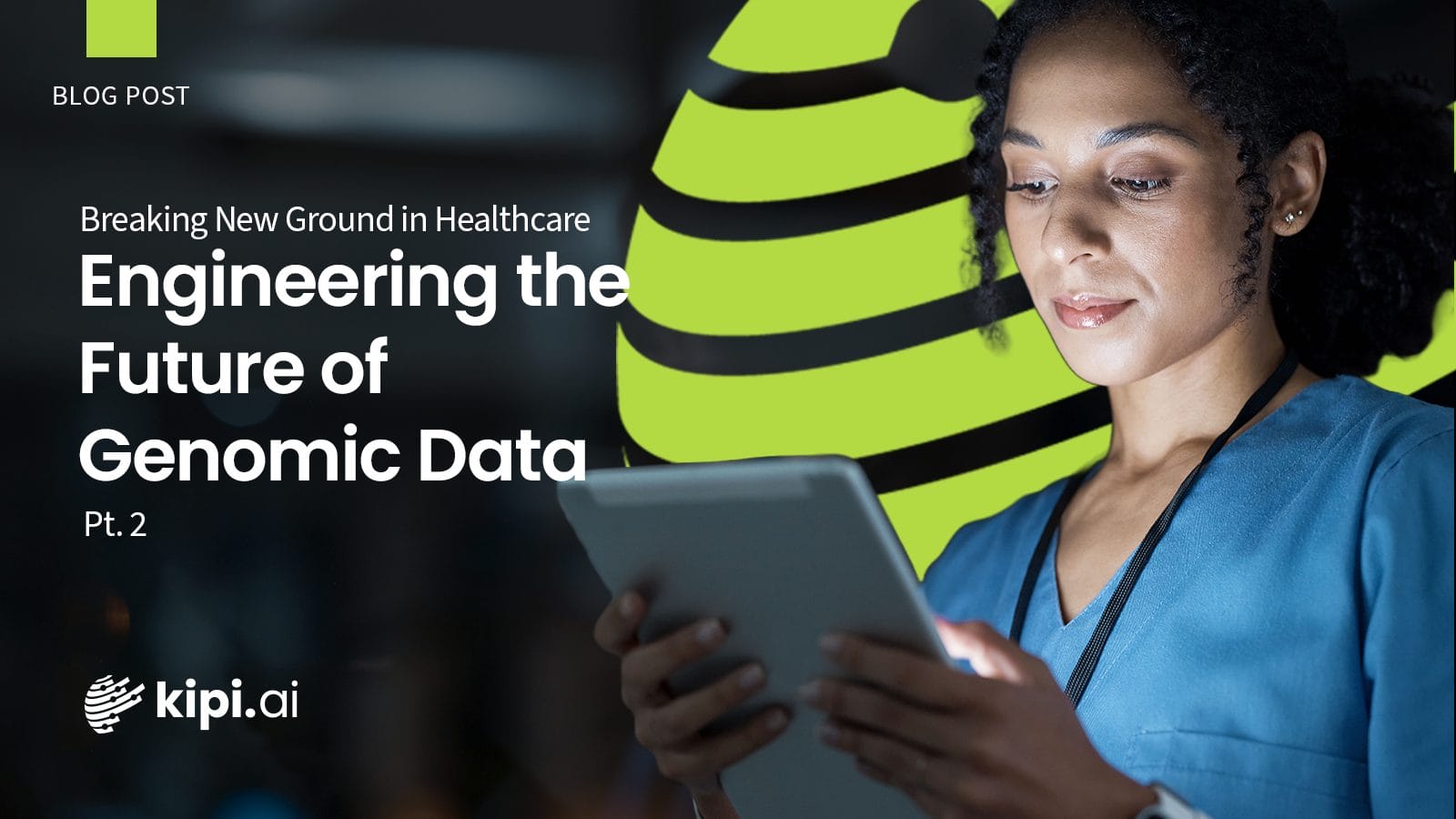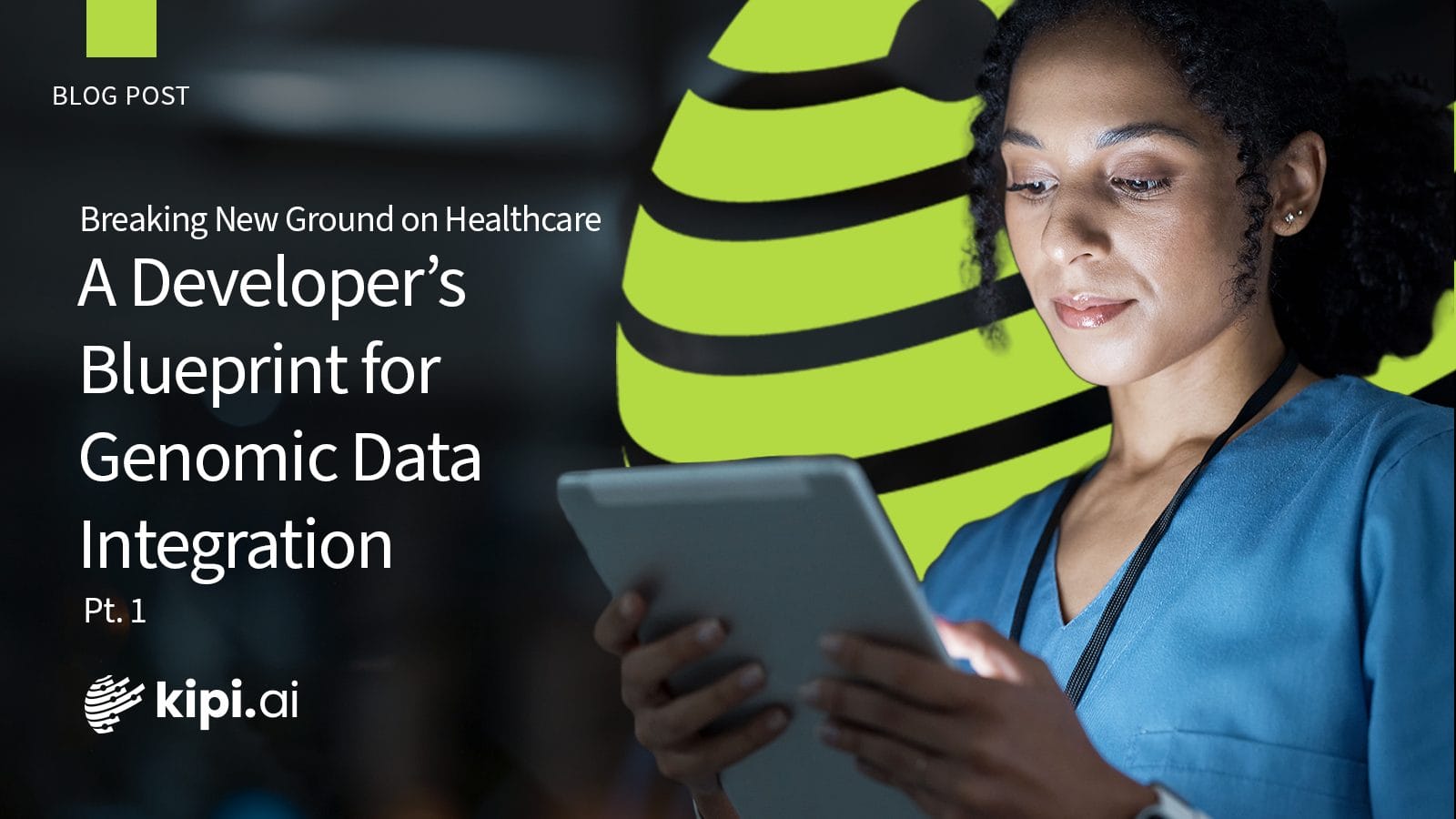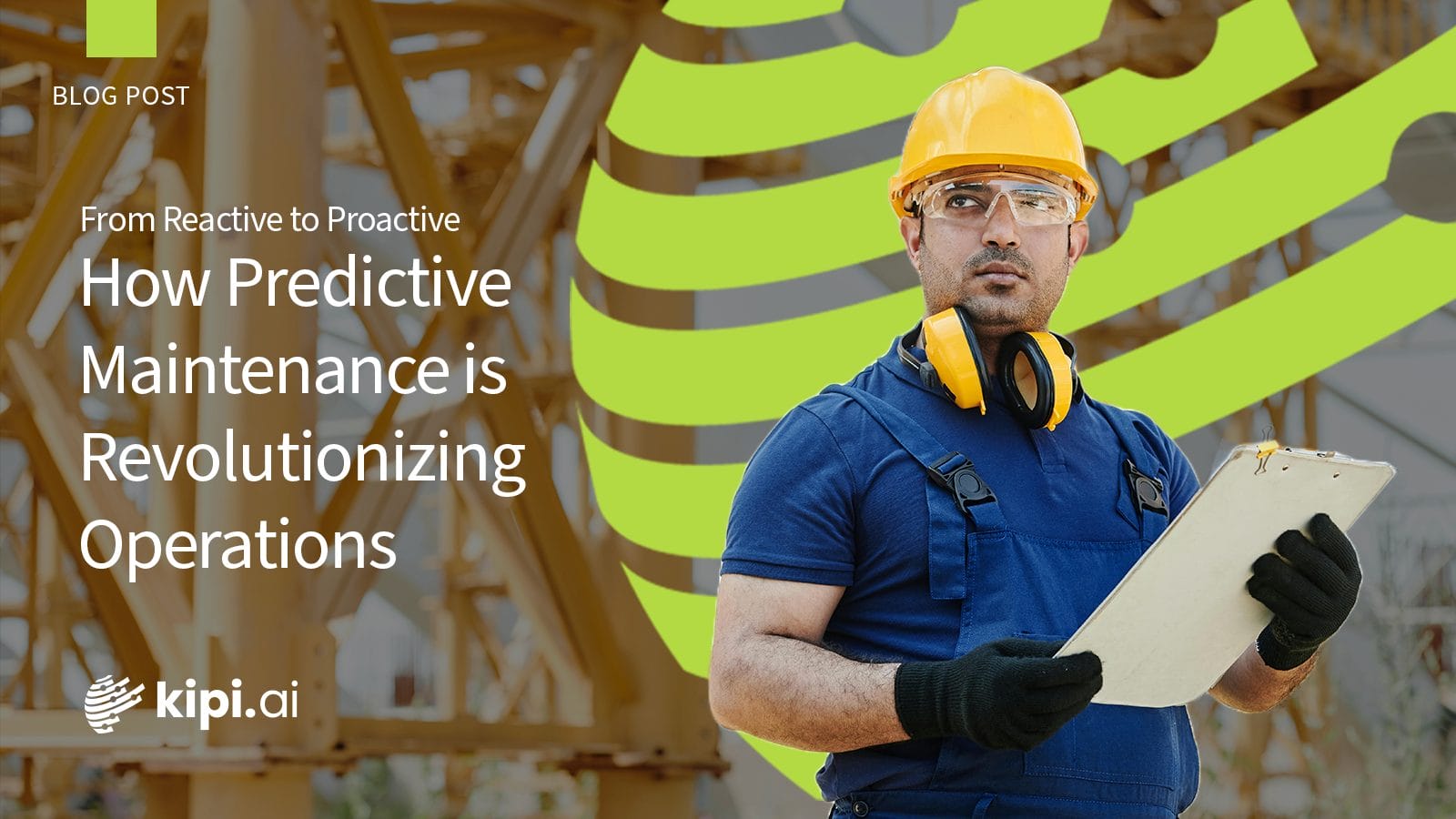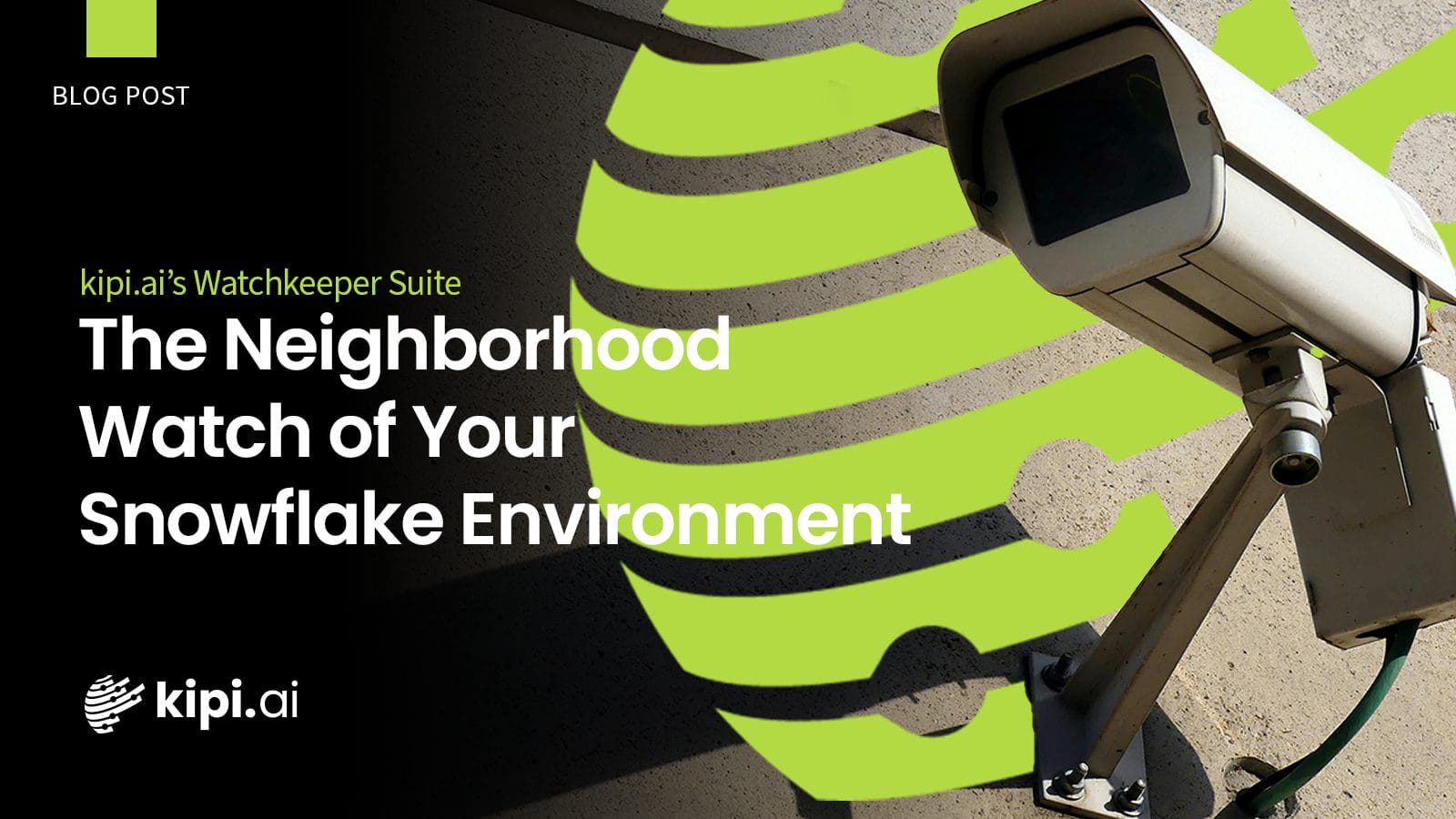Author: Vinukonda Balaram Prakash
Introduction to DataEdit
Experience unparalleled efficiency in managing Snowflake data with DataEdit. Our streamlined Streamlit native app offers a powerful “Edit” option, empowering users to effortlessly execute essential DML commands like insert, update, and delete. Say goodbye to time-consuming processes as DataEdit’s intuitive interface allows direct data editing, enabling faster modifications, row removal and new entry additions.
DataEdit integrates a robust version control system, ensuring data integrity and security. Imagine effortlessly managing complex data interactions, maintaining lookup tables, and supporting real-time data input for instant updates and dynamic changes, enhancing productivity and accuracy. Manage a product catalog with thousands of items using lookup tables to quickly reference related data. DataEdit simplifies the update and maintenance of these tables, enhancing data consistency. Additionally, it supports real-time user data input, enabling instant updates and dynamic changes for efficient data management and informed decision-making.
What is the app?
The app, DataEdit, is a Snowflake native application designed for data management within Snowflake. It provides a user-friendly interface for executing DML commands like insert, update, and delete, as well as built-in version management for data integrity and security.
Why is the app necessary?
DataEdit is needed to streamline data interactions, improve accuracy, and enhance decision-making within Snowflake. It simplifies complex data tasks, making them more manageable and error-free while increasing overall productivity.
Implementation Details
Note: Please create the event table and share the events with the provider if you’re in the AWS US WEST region. The event table stores logs generated within the Snowflake account, aiding in debugging errors and bugs within the application.
Step 1 → Grant database, schema, table to the application from snowflake sql worksheet using the commands given in the readme file under Edit section.
Step 2 → Go to the “Edit” tab and select the database, schema, and tables. After selecting the objects, you will see two sections: “Modify” and “Insert New Entries.”
Let’s start with the Modify –
For editing data, double-click on the cell you want to edit. To delete a row, check the box in the “Delete Row” column. Additionally, several filters are available for table filtering purposes.
Moving on to the Insert New Entries –
Here, we can insert new rows by hovering over a row, revealing a plus symbol. Click on it to add new rows to the table, then type in the data within the empty cells.
Once you click on the submit button, the entry form will be cleared automatically. If you want to clear the data frame at any point, click on the clear button.
Note: In both the “Modify” and “Insert New Entries” sections, upon clicking the Submit button, the version will be stored within a Snowflake internal stage. All the stored versions can be downloaded from the versions tab.
Versions
Here we have three modes: Original Version, Added, and Modified. Selecting the Original option provides the original version for the selected table. Choosing the Added option gives information about the new entries, while selecting the Modified option provides version of the modified table.
Versions can be filtered using the date filters, and it’s possible to download the data in CSV and XLSX formats. Now, let’s consider the option: “Was the table name altered?” This option is used if the table name is altered, allowing you to retrieve the corresponding version. Here, an option is provided to manually enter the table name and version name. The table name and version can be identified by checking the Available versions of the table on stage. Additionally, you can see the size of the data available in the application’s stage.
Business Needs
- Sales Data Management: Efficiently manage daily sales transactions and inventory levels with DataEdit’s intuitive interface for real-time accuracy in sales reporting.
- Financial Reporting: Ensure precise and timely updates to financial statements and transaction records with DataEdit, facilitating better decision-making for financial analysts.
- Customer Relationship Management (CRM): Maintain up-to-date customer information, track interactions, and manage customer feedback seamlessly using DataEdit’s easy updates and modifications to customer records.
- Product Development and Management: Streamline product data management, track development progress, and update feature lists efficiently with DataEdit, enabling better collaboration and decision-making for product managers.
- Supply Chain Management: Track and update supplier information, manage inventory levels, and monitor production schedules effectively with DataEdit’s tools for supply chain managers, ensuring seamless operations and timely decision-making.