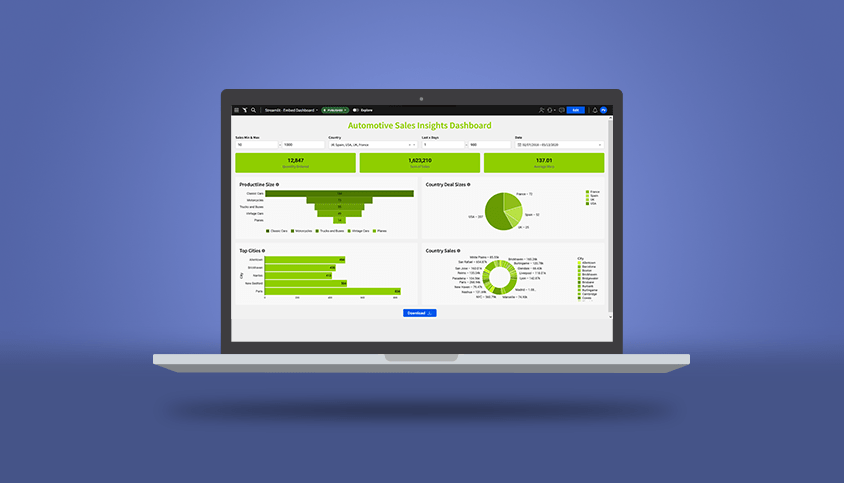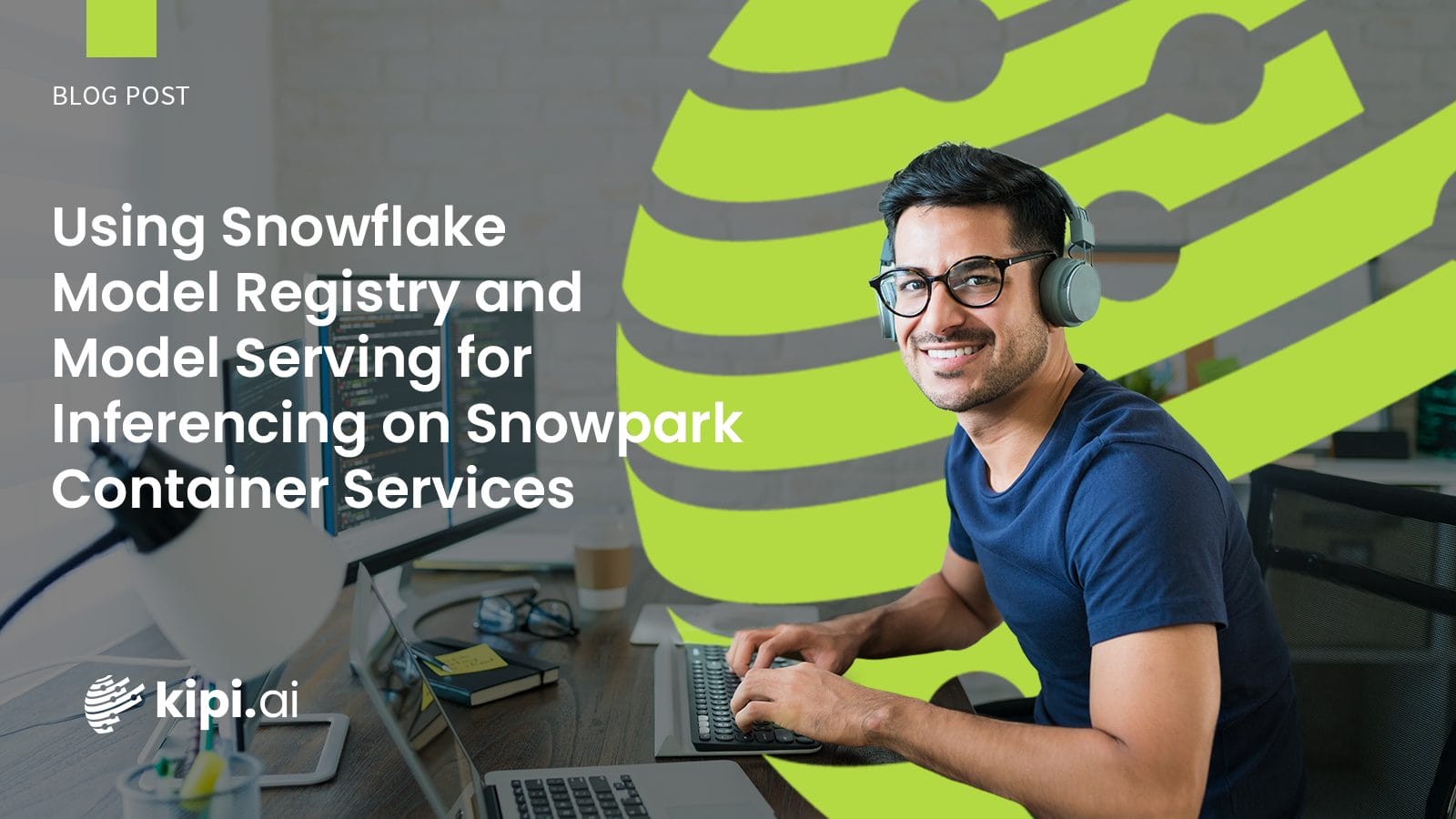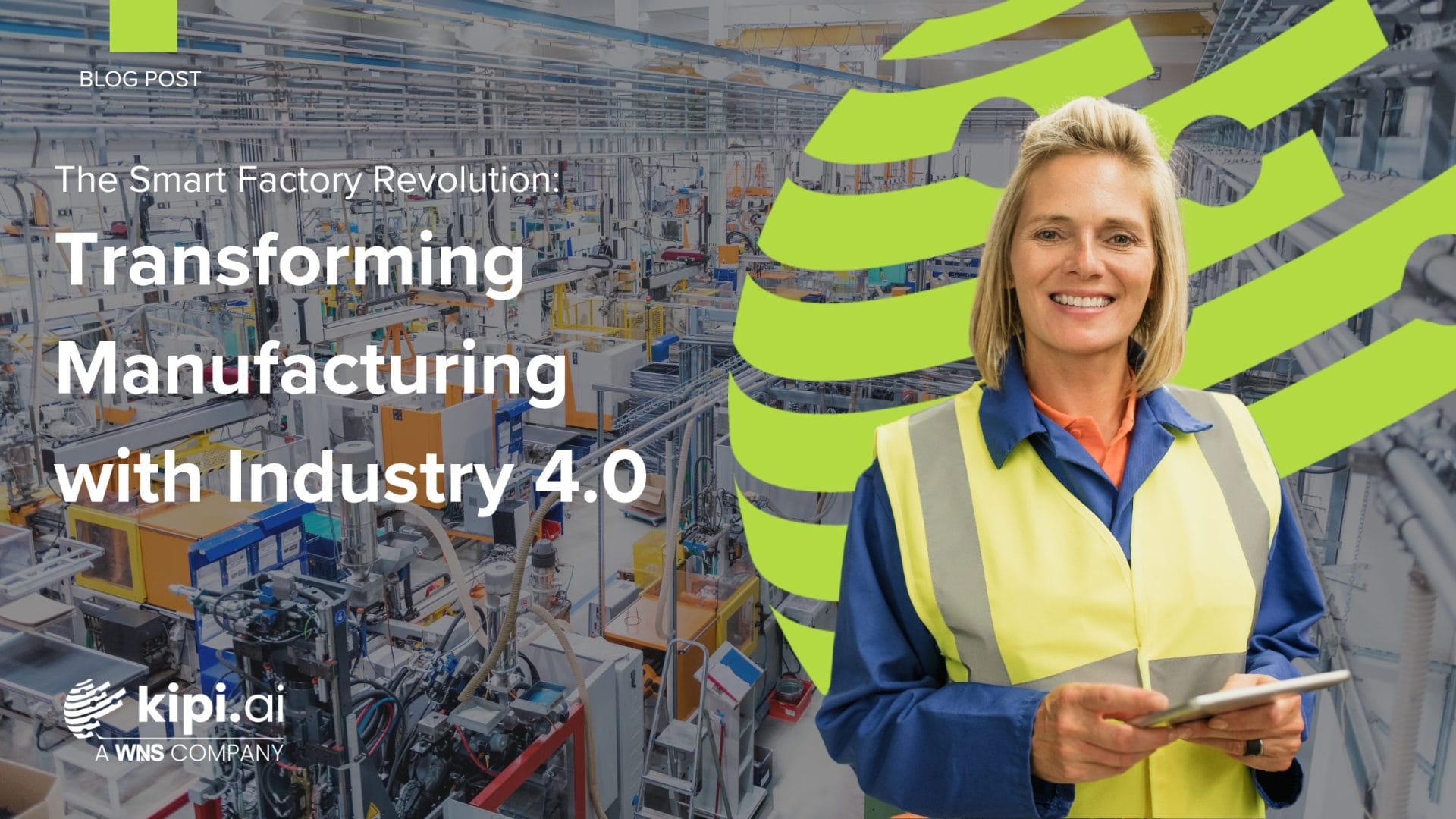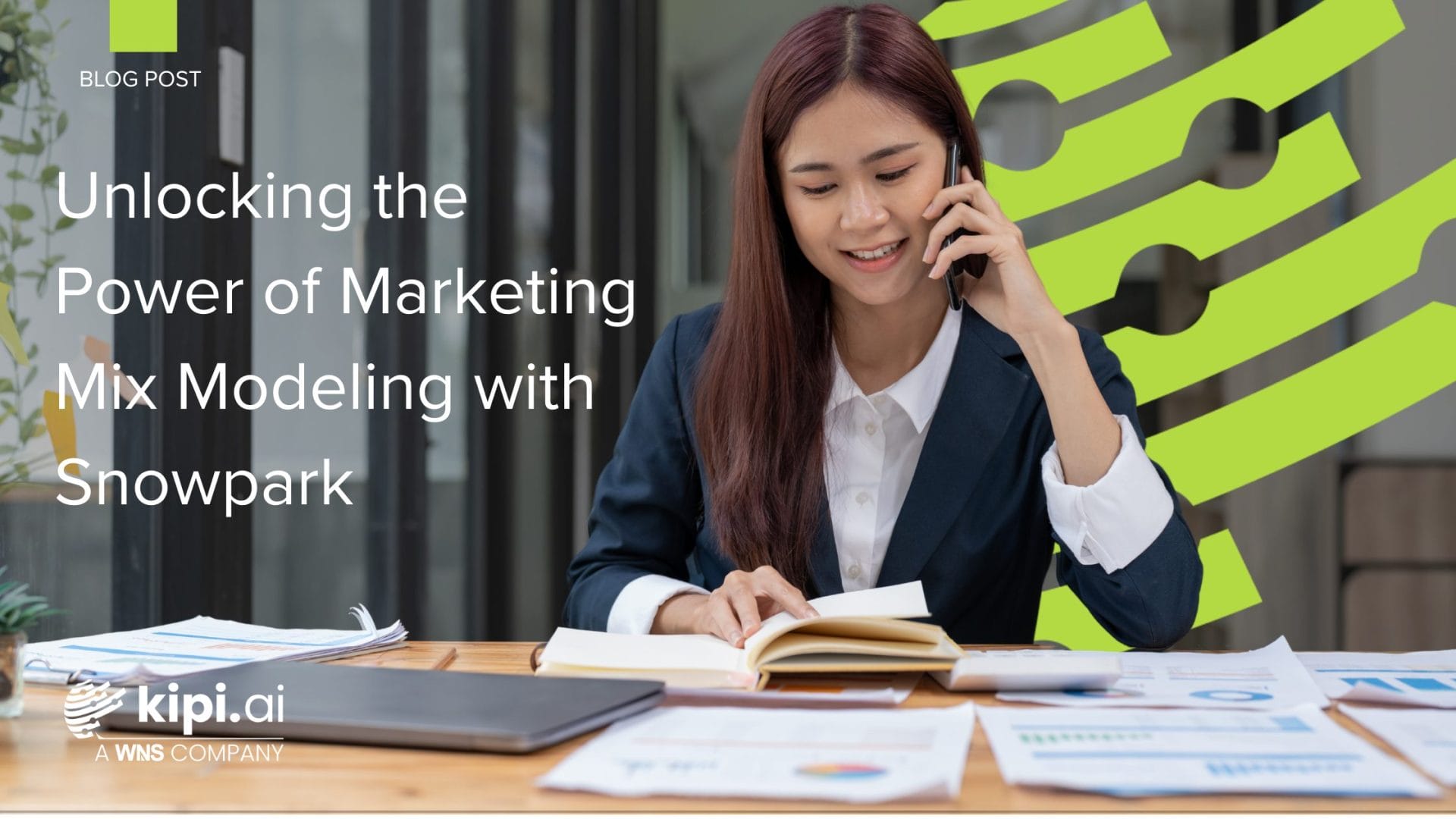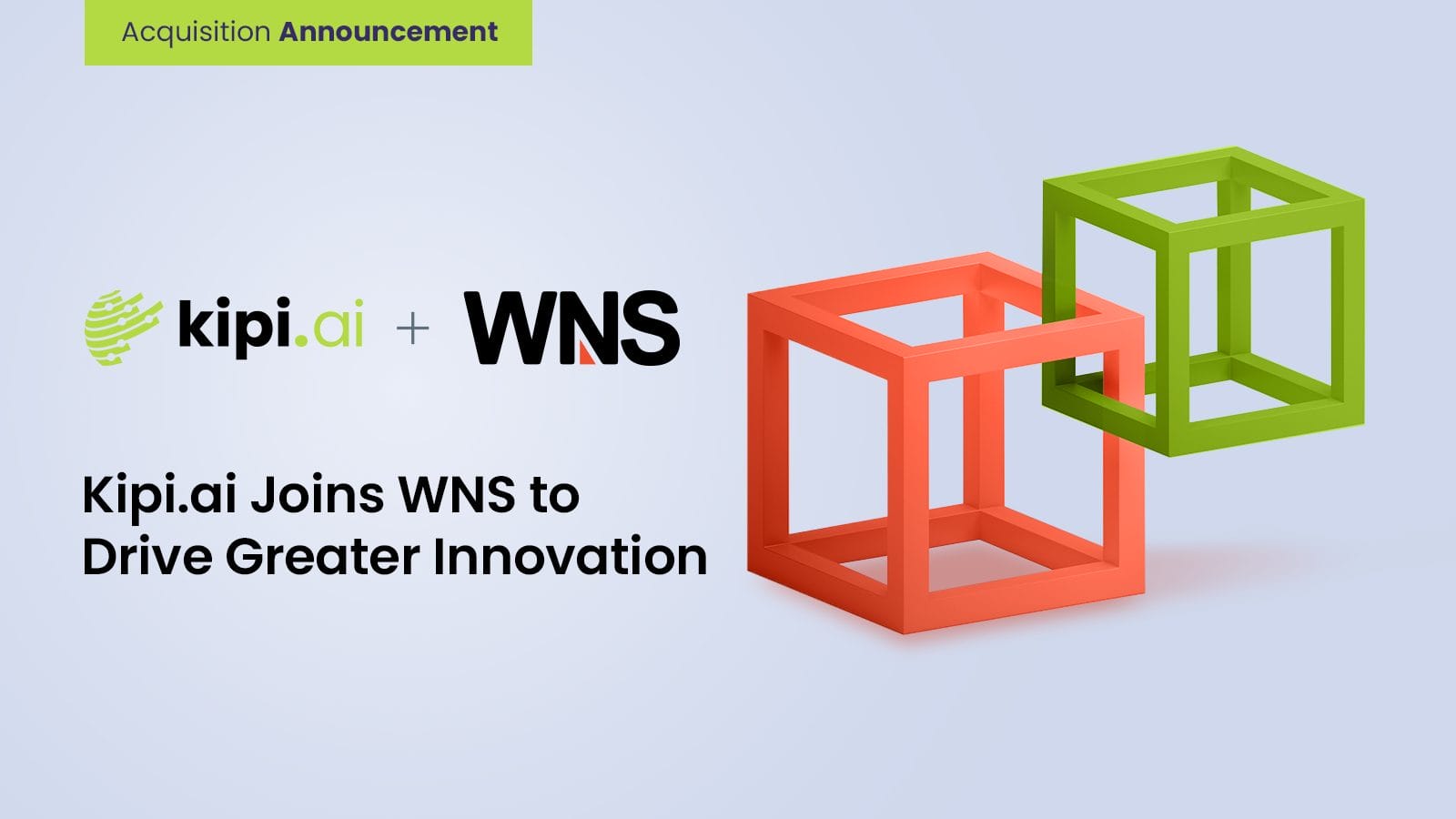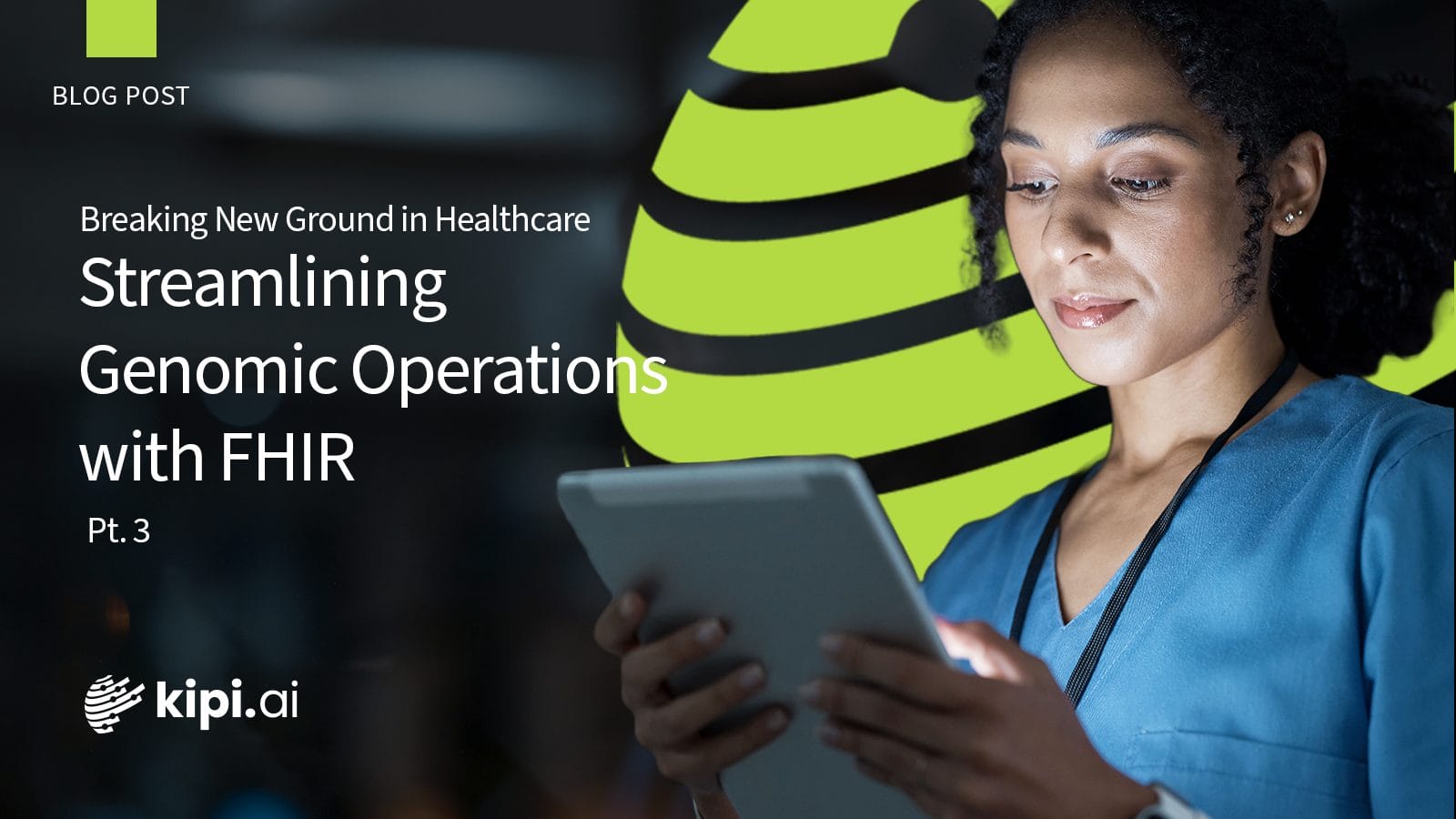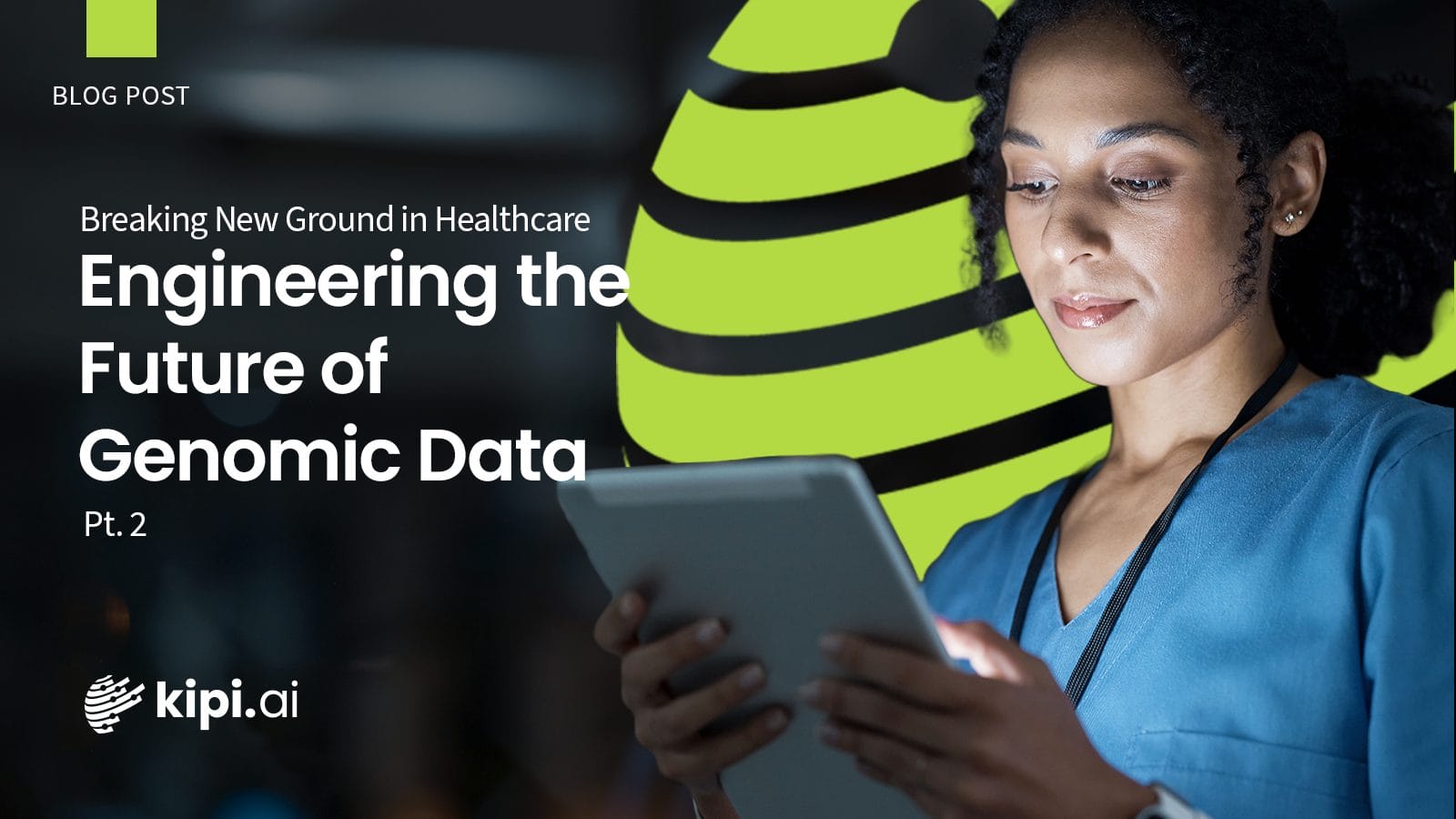Authors: Vinukonda Balaram Prakash
Sigma Computing
Sigma Computing is a user-friendly analytics platform that simplifies data exploration and analysis. It enables users, both technical and non-technical, to visualize and derive insights from complex datasets without heavy coding. Sigma fosters collaboration, connects to various data sources seamlessly, and prioritizes data security and governance, making data analysis accessible and actionable for all.
Introduction
Integrating Sigma dashboards into Streamlit apps combines Sigma Computing’s data analytics prowess with Streamlit’s seamless web app creation. By embedding Sigma’s interactive reports using iframes, users can effortlessly access and engage with dynamic data visualizations within the Streamlit environment.
Pre-requisites
- IDE or Text Editor.
- Python v3.8 – Python v3.10.
- PIP (preferred installer program).
- Streamlit library (install via `pip install streamlit`)
- Hydralit components (install via `pip install hydralit-components`)
We’ll begin with Sigma Computing. Here’s a simple dashboard created using Sigma Computing, showcasing sample data related to Automotive Sales.
Process
- Once the dashboard is made, we need to get a link. We’ll use this link to add the dashboard into the Streamlit app. Follow these steps to do that.Select the name located in the top-right corner, then proceed to click on “Administration.”
2. Following that, click on “API & Embed Secrets” located at the bottom left of the page, under the warehouse views section.
3. Click the “Create New” button to access a form Please ensure to complete all input fields as specified below. Finally, click “Create” to proceed.
4. Click on the down arrow symbol located after the title, then select ‘Embedding‘.
5. Select “Public” and choose your dashboard. Once selected, the URLs will be generated. Copy the ‘Public link’.
6. Now, create a new .py file and input the following code:
7. Insert the previously copied 5th step Public link into the “report_url” variable and adjust the height and width as needed.
8. In your terminal, run the command streamlit run <filename>.py. This will launch the app in your browser, allowing you to view the Sigma dashboard embedded in Streamlit.
Conclusion
Through the integration of a dashboard link created with Sigma Computing into a Streamlit web application, users gain seamless access to view and interact with the dashboard within the Streamlit environment.